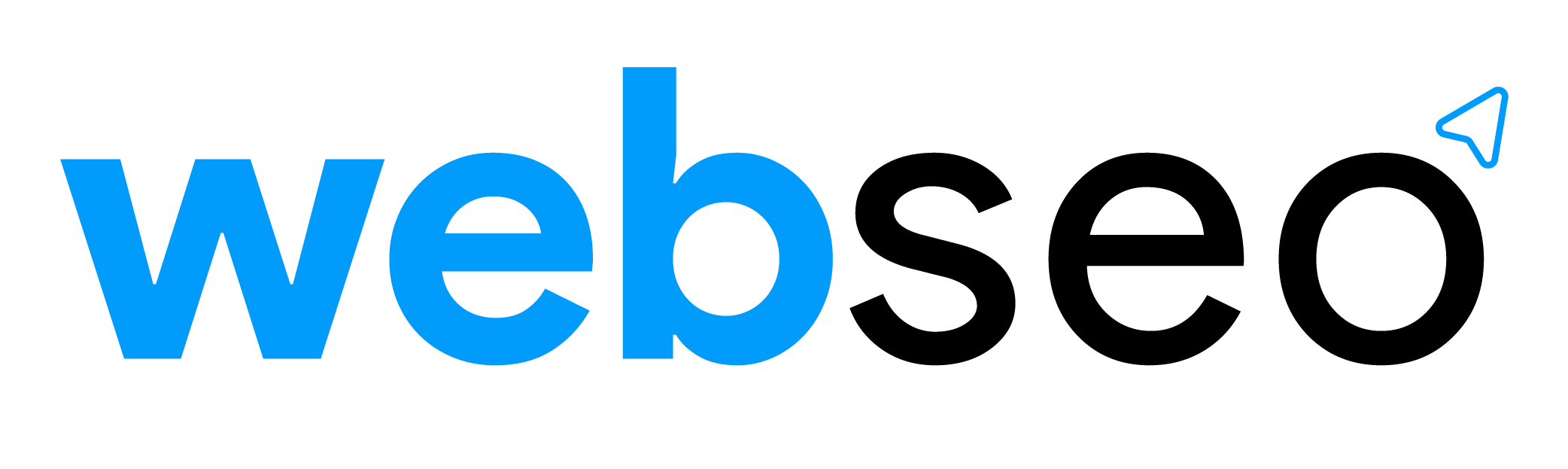First steps
To begin with, we need to include some dependencies in our HTML, these will allow us to use BackboneFire:
<!-- We need Backbone, Underscore and jQuery -->
<script src="path/to/jquery.js"></script>
<script src="path/to/underscore.js"></script>
<script src="path/to/backbone.js"></script>
<!--Include Firebase -->
<script src="https://cdn.firebase.com/js/client/2.3.2/firebase.js"></script>
<!-- Include BackboneFire -->
<script src="https://cdn.firebase.com/libs/backbonefire/0.5.1/backbonefire.min.js"></script>Getting started with Firebase
For this tutorial we will use a Backbone.Firebase.collection to sync data with the Firebase database. Use your Firebase URL as the url property for the collection. We will also need to create 2 views for this app – one for individual todos and one for the whole app.
// First, create a basic model
var MyTodo = Backbone.Model.extend({
defaults: {
title: "New Todo"
}
});
// Create a Firebase Collection, use your Firebase URL as the url property
var MyTodoCollection = Backbone.Firebase.Collection.extend({
model: MyTodo,
url: "https://[YOUR-FIREBASE-APP].firebaseio.com"
});How to listen for changes
listenTo, which will essentially just call the render function.
// Individual todo item
var TodoView = Backbone.View.extend({
tagName: "li",
template: _.template("<%= title %>"),
initialize: function() {
this.listenTo(this.model, "change", this.render);
},
render: function() {
this.$el.html(this.template(this.model.toJSON()));
return this;
},
});
How to read your data from Firebase
As soon as we initialize a Backbone.Firebase.Collection our data is synced with the Firebase database. (fetch is not required and Firebase will simply ignore fetch calls) If we listenTo when a collection changes we are then able to add new items to the collection in realtime.
Here we create a view for the entire application and set up the view to listen for when a new item is added to the collection, and then call the addOne function which will append the new item to the collection. Easy right?
// The view for the entire application
var MyAppView = Backbone.View.extend({
el: $('#mytodoapp'),
initialize: function() {
this.list = this.$("#todo-items"); // the list to append to
this.listenTo(this.collection, 'add', this.addOne);
},
addOne: function(todo) {
var view = new TodoView({model: todo});
this.list.append(view.render().el);
}
});If we include this HTML we will then be able to update TODOs in realtime 🙂
<div id="mytodoapp">
<ul id="todo-items"><!-- Todos will appear here --></ul>
</div>
How to write data to Firebase
At this stage our app is only half-baked as we haven’t set up the ability to create new TODOs. To do this, all we need is to create a input field and a button.
<div id="mytodoapp">
<ul id="todo-items"><!-- Todos will appear here --></ul>
<input type="text" id="add-todo" />
<button id="add-todo">Add Todo</button>
</div>By using a create function in our main app view we are now able to add new TODOs to our database. You will need to modify the main view by adding the createNewTodo function:
// The main view for the application
var MyAppView = Backbone.View.extend({
el: $('#mytodoapp'),
events: {
"click #add-todo" : "createNewTodo",
},
initialize: function() {
this.list = this.$("#todo-items");
// Input for new Todos
this.input = this.$("#add-todo");
this.listenTo(this.collection, 'add', this.addOne);
},
addOne: function(todo) {
var view = new TodoView({model: todo});
this.list.append(view.render().el);
},
createNewTodo: function(e) {
// Ensure input is not empty
if (!this.input.val()) { return; }
this.collection.create({title: this.input.val()});
this.input.val('');
}
});We can then create an initialize function which will start off the application
function initFirebase() {
var collection = new MyTodoCollection();
var app = new MyAppView({ collection: collection });
}Finally, once the DOM is ready, we can start the application.
$(function() { initFirebase() });
And that is the short and sweet of it! You should now have a fully functioning realtime TODO app 🙂
Further Reading
One thing that was not covered above is removing models from the firebase collection, I feel it is quite relevant so here is how you would remove a todo from the list:
Removing a Model from a Firebase Collection
Removing a model is quite simple, to do this we will use the destroy method and set up our view (individual todo item) to listen for the destroy event which gets emitted when destroy is called.
// Individual todo item
var TodoView = Backbone.View.extend({
tagName: "li",
template: _.template("<%= title %> <span class='remove'>x</span>"),
events: {
"click .remove" : "clear"
},
initialize: function() {
this.listenTo(this.model, "change", this.render);
this.listenTo(this.model, "destroy", this.remove);
},
render: function() {
this.$el.html(this.template(this.model.toJSON()));
return this;
},
clear: function() {
this.model.destroy();
},
});You will notice in the code above there are a few new things, as you should already be familiar with Backbone, the above code should be pretty straight-forward.
- We have added an
eventsproperty which will handle the click of the remove button (which I have included in thetemplate) which in turn will call theclearfunction thus destroying the model. - We have also added this.listenTo(this.model, “destroy”, this.remove); this will listen for the
destroyevent and subsequently remove itself from the DOM.
This will also remove the model from the Firebase database, and re-render the single todo view across all clients.
It’s also handy to note that destroy can take success / error callbacks.
clear: function() {
this.model.destroy({success: function(model, response) {
// Do something if successful
}});
},Autosync
You can control whether or not make use of the Firebase realtime capabilities by setting the autoSync property. autoSync is enabled by default.
var MyTodoCollection = Backbone.Firebase.Collection.extend({
model: MyTodo,
url: "https://[YOUR-FIREBASE-APP].firebaseio.com",
autoSync: true // Data will sync in realtime
});This means that you will not have to call fetch, instead your data remains synced with your application. Setting this to false to remove the realtime capabilities.
var MyTodoCollection = Backbone.Firebase.Collection.extend({
model: MyTodo,
url: "https://[YOUR-FIREBASE-APP].firebaseio.com",
autoSync: false // Data will NOT sync in realtime
});
var collection = new MyTodoCollection();
collection.fetch() // Fetch your data as normalBe sure to see the BackboneFire GitHub Repo for further information and handy tips!
Or simply Contact Us.
This tutorial is based on the todo app by Firebase. Source and official docs can be found here.