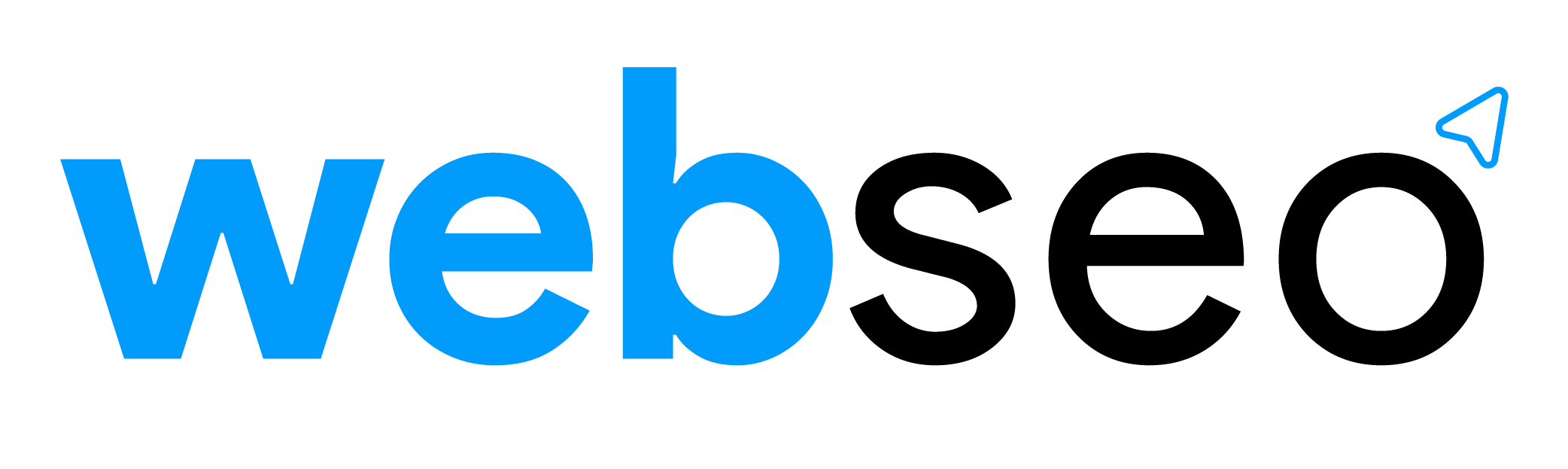A Google Analytics guide for Business Owners and Managers
As a business owner or manager, you’ve likely heard of Google Analytics. And you’ve just as likely wondered; What is Google Analytics, and how do I use Google Analytics to better my business?
In this article I’m going to show you around Google Analytics. Especially the critical details you need to know as a business leader. Numbers don’t lie, especially if Analytics is setup correctly.
Designed as a reporting tool, Google Analytics is a great tool for an owner or manager, not just for your marketing person to give you insight into your business health online.
You should at least know how to get around the application and verify your business data to assist you in making clear decisions based on your findings. Don’t have the wool pulled over your eyes or be left in the dark by someone else.
Please keep in mind Google Analytics can hold a lot of data about your business, so take it in stages.
What is Google Analytics?
Google Analytics started as a product at Urchin Software, which Google acquired and launched on the 14th of November 2005. This product was a first in the enterprise reporting industry, an online product that even today still offered for free.
For over a decade and a half, Google Analytics is still a rapidly growing tool, that all business should be using to monitor and gather insights of there business online.
Understanding your website traffic?
Let’s start with finding out how many people visited your website over a certain period, and pick up any trends over a period of time.
The longer your Google Analytics has been running, the better it will be.

To start, click the link below or search for (Google Analytics) from your Google search on your internet browser:
https://analytics.google.com/analytics/web/
The above link will take you to the Google Analytics home page.
If you have logged into Google Analytics recently, then there would be no need to log in, Google would forward you directly to your home screen in Google Analytics.
If you don’t have access to your Google Analytics, or you don’t think you have a Google Analytics account at all? Then you can ask your website developer, marketing person or ask Web SEO to set up Google Analytics up for you.
TIP: We always recommend setting up a Gmail account or Google Apps user account to be your companies master account for all your Google Services.
Here is a link from Google on how to add a user to your existing Google Analytics account.
https://support.google.com/analytics/answer/1009702?hl=en#Add
Firstly, We are going to find out how many people are visiting your website. In Google Analytics this is known as your audience.
From the home screen of Google analytics after logging in, click on “Audience” on the left side of your screen.
- Under the Audience menu, click on Overview, and your browser will load the report.
- On the top right-hand side of your screen, you will notice the date, click on the date and a box will open with some options.
- Under (Date Range:) Select a start and end date. This will be the time period of the report. Once you have made your selection, click on the apply button and your browser will refresh the report with the selected dates. It is always good to start looking at the longest period and work your way down to smaller periods.
- Below the date, you will find “Hourly, Daily, Weekly or Monthly” buttons. This selection will smooth out your report depending on the dates you select.
- Next up, by default, the report will show you (All Users), you can drill down to different traffic sources for more insight. Click on All Users on the top left of this report to Segments of this report. Once clicked, a box will open up with more options, yes there is a lot of information, you’re going to thank me later for taking you through all of this.
- In the list untick, All Users. Then tick the following and maybe click on the star as well. Start with “Direct Traffic“, “Organic Traffic“, “Paid Traffic” and “Referral Traffic” then click the blue Apply button.
This report will now show you the number of people that have visited your website over the period you have selected from the different Segments you have chosen. You really would like to see an upward trend; this would mean more and more people are visiting your website over time.
Paid Traffic would be when people click on any paid for Traffic, for example, Google Ads or Facebook ads and so on.
Lots of paid traffic is not always a good thing you need this segment to bring you the right people that are looking for your services.
Paid traffic should be super targeted and should be compared to your conversions that we are going to cover later in this article.

How are people finding your business?
It’s always good to see which marketing method brings you the best return on your investment, and this next report will give you some insight to make that decision.
- Click on Acquisition. (This is how your people are finding your website).
- Then click on All Traffic in the menu.
- Then click on Source/Medium.
Remember to expand your date range; this will allow you to get an idea of their trends.
On this report, you would see something like “google / organic” this means that from the Google search engine, you received some organic traffic. As another example, you could see “bing / ppc” this would mean that you received paid traffic from Bing Ads.
As you can see, this is an excellent way to get an idea whats helping you grow your business; this allows you to start getting an idea on how to adjust your marketing budget. Once you have seen the final report, then you have the essential insight to make some decisions.
How many people are converting?
Finally the most important report. How many people are enquiring about your services or buying your products? Next, Let’s see how many people are enquiring for your services or order products from you.
If you offer services, then follow the below:
- Click on Conversions on the left menu.
- Then click on Goals.
- Then Overview.
If you sell products from your website, then follow the below:
- Click on Conversions.
- Then clock on E-commerce.
- And then Overview.
If you don’t see anything, then I would recommend asking your website developer or a digital marketing company to set this up for you. This insight of knowing how many people actually enquiry is somewhat critical. Or you can go to Google and search “how to set up goals in google analytics” or “how to set up e-commerce tracking.”
If you see some information then you might have something but is it accurate, this data could be way off and utterly wrong. If you have a form on your website, then you should see a goal for form completion, or if you have an online store, you should see a successful checkout and the amount sold.
To get a clear understanding, you need to compare this first two reports to this report. It is critical that you see growth on this report if not your business is failing or at least perhaps your Google Analytics has not been set up correctly.
As a disclaimer, this is just a quick check you can do to see how your business is doing; there is a lot more you can do with Google analytics. Please keep in mind; all the above means nothing if you have bad data.
With that said, I do hope this Google Analytics becomes a tool you can use to know the direction of your company, I hope this has helped you in your business.