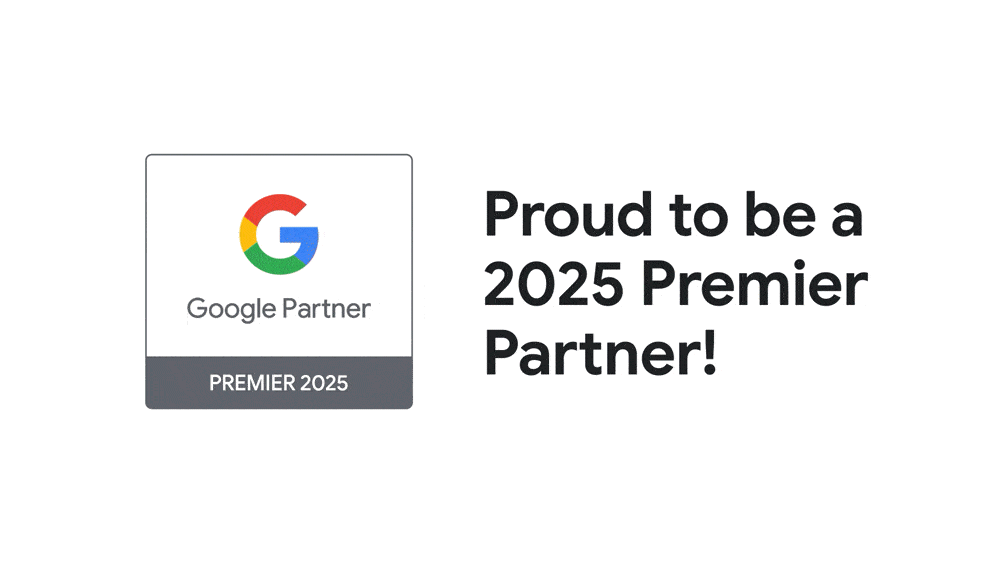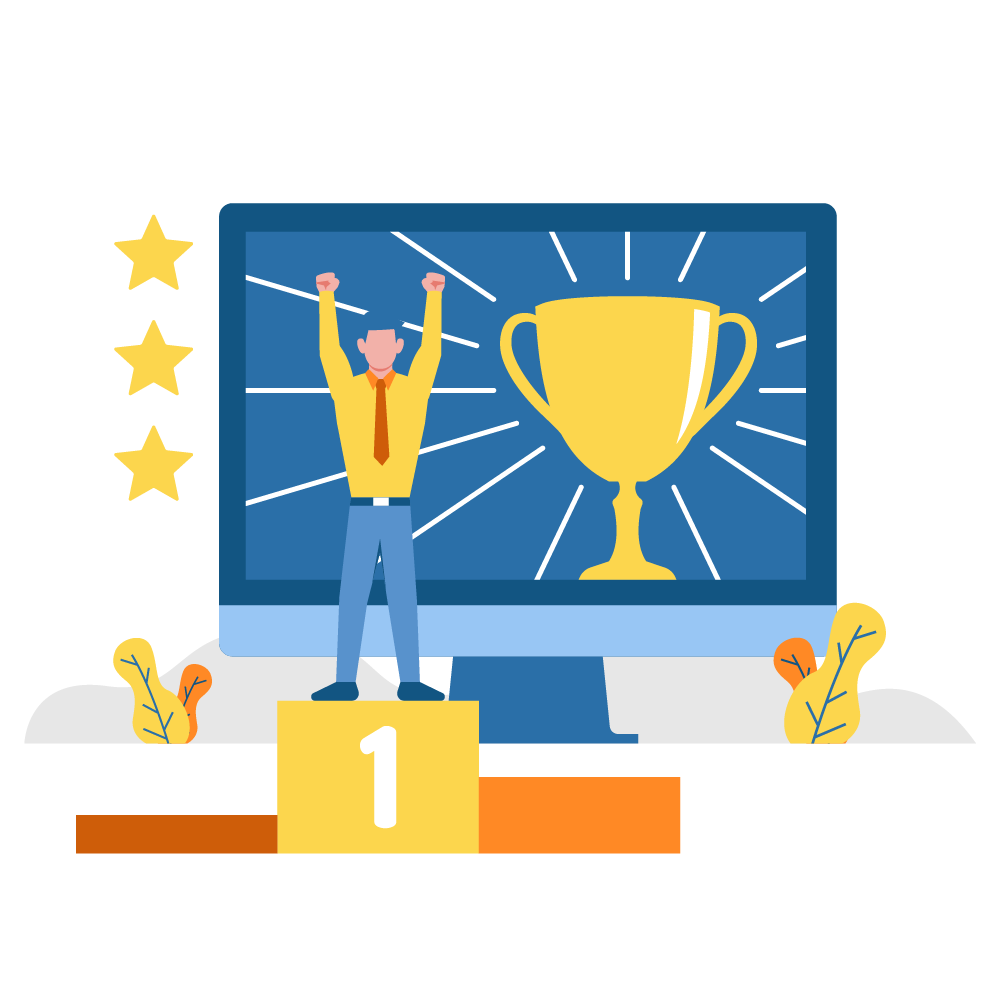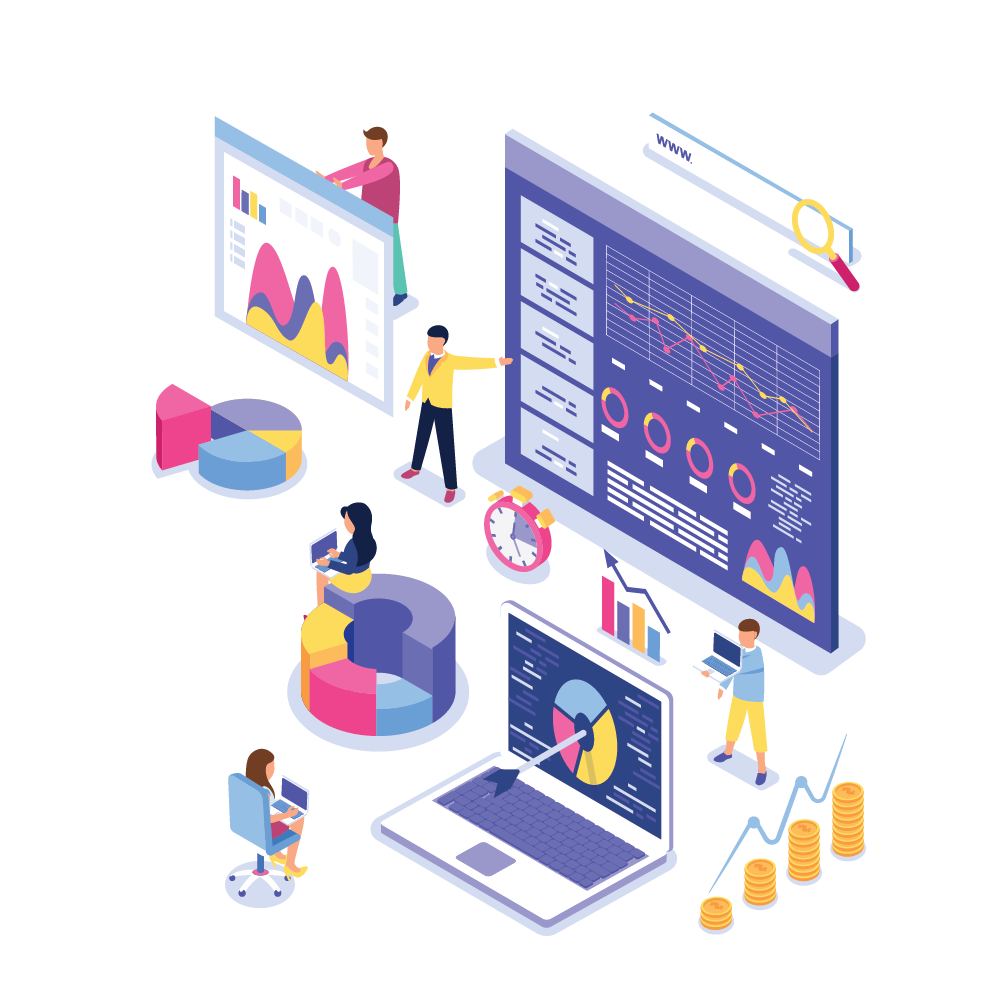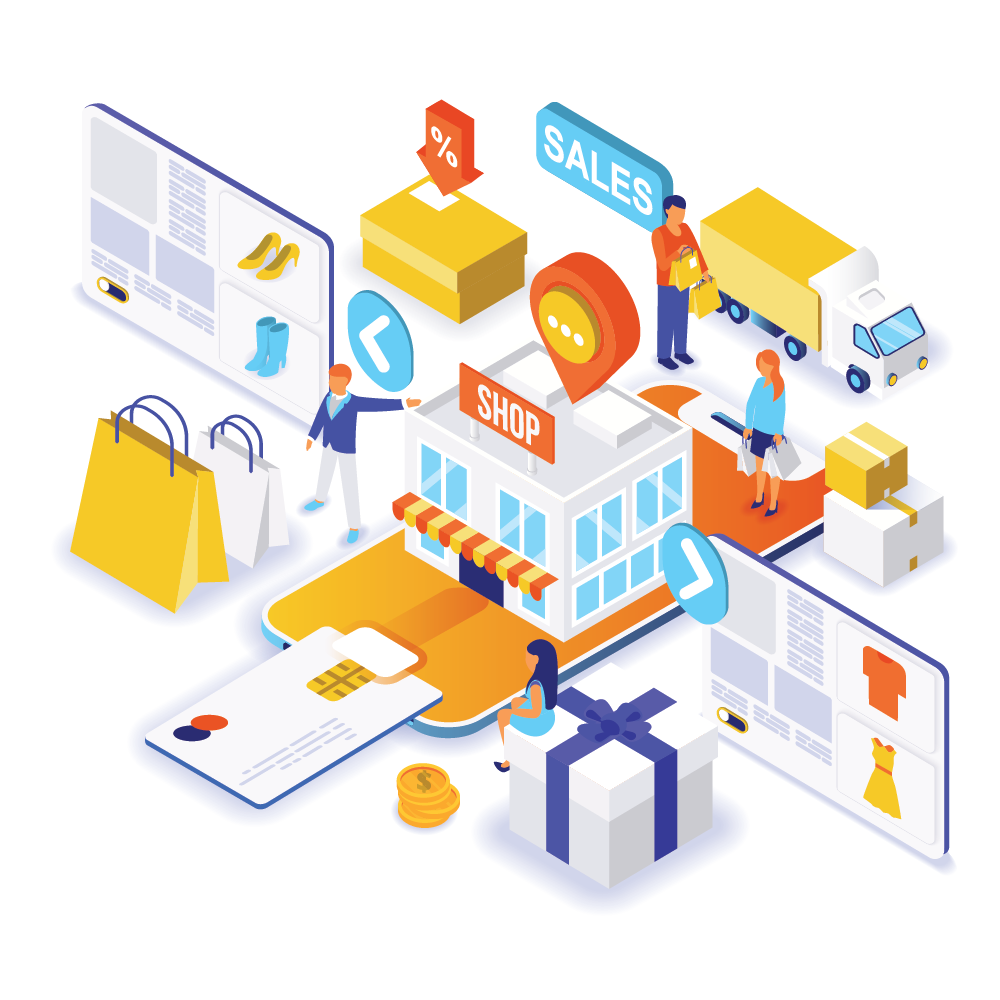We are Web SEM
A Results Driven SEO Company in Cape Town
We only believe in doing one type of marketing: The kind that performs for your business!
Our Services
We offer a wide variety of SEO services that we can adapt to your company’s needs
Our Clients
Trusted By Leading Companies






























Our Core Values
Transparent Success: Honest, Realistic Digital Marketing Strategies That Work
Transparency
We believe in complete openness and clarity in our work, ensuring our clients always understand the strategies we're implementing and the results they can expect.
Client Success
Our main objective is our clients' success. We strive to deliver professional SEO services in Cape Town that not only meet but exceed client expectations, fostering long-term partnerships.
Innovation
In the ever-evolving digital landscape, we continually adapt and innovate, applying the latest SEO techniques to keep our clients ahead in their online journey.
Who Are We?
Meet The Directors

Darryl Coombes
Managing Director

Gino Urbanski
Technical Director
Servicing Clients Across The Globe
Testimonials
Our Clients Feedback
Frequently Asked Questions
What We Get Asked

As the world becomes increasingly digital, it’s more important than ever for businesses to have a strong online presence. And that’s where SEO comes in. Whether you’re a small business owner or a marketing professional, you know how crucial it is to rank high in search engine results pages (SERPs). But with so much competition out there, it can be challenging to know where to start.
At our SEO agency in Cape Town, we understand how painful it can be to navigate the complex world of search engine optimisation. That’s why we’ve developed a comprehensive approach to help you improve your online visibility and attract more customers to your website. We promise to provide you with customised solutions that fit your unique needs and goals
Our team of experienced SEO experts will work closely with you to analyse your website and identify areas that need improvement. We’ll then develop a custom SEO strategy that incorporates keyword research, on-page optimisation, link building, and content creation. With our proven track record of success, you can trust us to help you achieve your online marketing goals and take your business to the next level.
Search Engine Optimisation, or SEO, is the process of enhancing a website's visibility on search engine results pages (SERPs) by optimising its content, design, and structure. The primary objective of SEO is to attract more organic (non-paid) website traffic to your website, which can lead to increased brand exposure and increase your sales. It's essential for any business, whether large or small, to invest in SEO as it can significantly impact their online presence, leading to improved customer acquisition and retention.
An SEO company or agency specialises in providing businesses with the necessary tools and strategies to improve their SEO rankings. These professionals are well-versed in the latest techniques and best practices that are essential for effective SEO. They can analyse your website's performance, identify areas for improvement, and recommend tailored SEO solutions that align with your business goals. Collaborating with an SEO agency can provide your business with a competitive edge by ensuring your website is optimised for visibility in local search results, which can lead to more traffic and higher conversions.
In today's digital age, the importance of search engine optimisation cannot be understated. Most consumers rely on search engines like Google and Bing to find information, products, or services they need, making it crucial for businesses to rank high in the SERPs. By investing in SEO, you're ensuring that potential customers can easily find your website when they search for relevant keywords or phrases, thus increasing the chances of converting them into loyal clients.
SEO plays a vital role in helping your business succeed in the competitive online market. Working with a top SEO company in Cape Town can significantly improve your website's search engine rankings, driving more organic traffic to your site and ultimately leading to increased revenue. By focusing on SEO, you can improve your brand's visibility, attract more customers, and grow your business in the long run.
Google Ads can help generate leads for your business and grow its online presence. It can be particularly beneficial if you're looking to attract local customers, as Google Ads allows you to target your ads to customers in a specific location. By using Google Ads, potential customers can see your ad when they search for businesses like yours.
While both Google Ads and SEO aim to help your business get found online, they do so in different ways. Google Ads is a paid service that can quickly get your website at the top of search results for specific keywords. On the other hand, SEO is a longer-term strategy that involves optimising your website and content to rank in organic search results. While Google Ads can provide immediate visibility, the benefits of SEO grow over time. Many businesses find that it's important to do both.
Google Ads offers several key benefits for businesses. It provides a cost-effective way to reach potential customers who are interested in your products or services. It offers flexibility, as you can adjust your campaigns at any time to meet changing business needs. It provides measurable results, so you can see how well your ads are performing and make necessary adjustments. Furthermore, Google Ads is a great way to drive traffic to your website quickly and boost your visibility on Google.
The time it takes to see results from Search Engine Optimisation (SEO) can vary greatly depending on numerous factors, such as the industry, competition, and the starting point of your website's optimisation. While it's difficult to provide a one-size-fits-all answer, many SEO professionals agree that it generally takes around three to six months for visible improvements in search engine rankings. However, this timeline may differ based on the complexity of the project and the level of competition in your niche.
When working with an SEO company or agency, they will typically begin by conducting a comprehensive audit of your website to identify areas that require optimisation. This process may involve making changes to your website's content, design, and structure to ensure it adheres to search engine best practices. Once these adjustments are implemented, it's essential to remember that search engines like Google and Bing can take some time to index and recognise these changes. Consequently, patience is key when waiting for your SEO efforts to yield tangible results.
It's also important to note that SEO is an ongoing process, not a one-time event. Search engine algorithms are continually evolving, and so are the techniques used by SEO agencies to optimise websites. Partnering with a professional SEO company based in Cape Town can ensure that your website remains up-to-date with the latest developments in search engine optimisation. By consistently investing in SEO, you can maintain and improve your website's ranking in the long run, leading to sustained growth and success for your business.
While the timeline for SEO results can vary, it's crucial to approach this process with patience and a long-term perspective. By working with a reputable SEO agency, you can ensure that your website is optimised for search engines, leading to higher rankings, increased organic traffic, and ultimately, better business performance. Keep in mind that SEO is a continuous process that requires ongoing effort and commitment to achieve and maintain optimal results.
With social media PPC, the goal is to help you reach a wider audience than you could organically. By placing PPC ads on social media, you can tap into the platform's user base and direct targeted traffic to your website. This can be particularly useful for increasing conversions, boosting revenue, and expanding your brand's visibility
Responsive web design is an approach to web design that makes web pages render well on a variety of devices and window or screen sizes. This means that regardless of the device a person uses to view your website, the layout and content will resize to fit their preferred device.
The idea of guaranteeing a #1 ranking on Google is certainly an enticing proposition. However, it's essential to approach such claims with caution, as no SEO company or agency can genuinely guarantee the top spot on Google's search results. This is because search engine optimisation (SEO) is a complex and ever-changing process, influenced by numerous factors beyond the control of any agency. Additionally, Google's algorithms are continuously evolving, making it impossible to predict their exact behaviour with certainty.
A reputable SEO agency will instead focus on implementing effective strategies and best practices that increase your website's visibility and improve its overall ranking in search engine results pages (SERPs). While they can't promise a specific position on Google, their efforts will likely lead to significant improvements in your website's ranking over time. It's crucial to remember that SEO is a long-term investment, and achieving high rankings requires ongoing effort, adaptation, and patience.
Rather than chasing the elusive #1 spot, it's more productive for businesses to work towards achieving sustainable, long-term growth through a well-rounded SEO strategy. This may involve optimising your website's content, design, and structure, along with building high-quality backlinks, creating shareable content, and enhancing your site's user experience. By partnering with a leading SEO company in Cape Town, you can gain access to their knowledge and expertise, ensuring that your website remains optimised for search engines and that it continues to attract organic traffic.
While no SEO agency can guarantee a #1 ranking on Google, working with a reputable company can significantly improve your website's visibility and ranking in SERPs. The primary goal of SEO should be to create a robust online presence and achieve sustainable, long-term growth for your business. By focusing on implementing effective strategies and best practices, your website can gradually climb the ranks and ultimately enjoy increased organic traffic, conversions, and overall success.
Measuring the success of an SEO campaign is crucial in determining its effectiveness and the return on investment (ROI) for your business. A reputable SEO company or agency will utilise various key performance indicators (KPIs) and metrics to track the progress and results of your search engine optimisation (SEO) efforts. These metrics not only help assess the success of your campaign but also provide insights for future adjustments and improvements.
One primary metric for evaluating the success of an SEO campaign is organic traffic growth, which refers to the number of visitors arriving at your website through search engines without using paid advertising. An increase in organic traffic indicates that your website's visibility in search engine results pages (SERPs) has improved, leading to more potential customers finding your site. Another critical metric is the website's ranking on SERPs for specific target keywords. By monitoring your website's position for these keywords, you can gauge the effectiveness of your SEO strategies and identify areas for improvement.
In addition to organic traffic and keyword rankings, it's essential to track other KPIs, such as conversion rates and user engagement. Conversion rates measure the percentage of visitors who take a desired action on your website, like making a purchase or signing up for a newsletter. A successful SEO campaign should not only drive traffic to your site but also encourage users to engage with your content and become customers. User engagement metrics, such as average time spent on the site and bounce rate, can provide valuable insights into how effectively your content resonates with your audience and influences their behaviour.
Measuring the success of an SEO campaign involves monitoring a combination of metrics that encompass organic traffic, keyword rankings, conversion rates, and user engagement. By working with a professional SEO agency, you can ensure that your campaign's progress is tracked and evaluated effectively, allowing for data-driven adjustments and continuous improvement. Ultimately, the success of an SEO campaign should be gauged by its ability to generate increased visibility, traffic, and conversions for your business, contributing to sustainable long-term growth.
Our Blog
OUR LATEST NEWS

What is Google Analytics?
A Google Analytics guide for Business Owners and Managers As a business owner or manager, you’ve likely heard of Google Analytics. And

Top 3 User Experience Essentials – Does your site have the basics covered?
Visiting the average site these days can feel a bit like visiting your local store, you expect to find all the basics

Social Media In Search Engine Optimisation!
Since we have entered into the digital world, the electronic advertising has gained a magnificent attention of the businesses. Now people don’t
Google Certifications
As a certified Google Ads premier partner, we're fully qualified and approved by Google to launch and manage your account